Use DD to Quickly Benchmark Your CPU
Category : How-to
Let me start by saying… this is a quick and dirty method and shouldn’t be used for precise comparisons of CPU performance. That said, it’s perfectly adequate for approximating CPU performance, especially on Cloud hosted VPSs to ensure you’re getting the horsepower that you’re being promised.
The idea here is to force your machine to perform tasks that will be computationally expensive to force your CPU to work at 100 percent and become the bottleneck for the task (rather than disk I/ O, etc.). This task will then be timed. The shorter times will generally represent faster CPU’s and longer results would indicate a slower CPU.
[the_ad id=”2698″]
CPU benchmark
The md5sum command is a tool that creates an MD5 hash of some data. We can generate some data on the fly with dd and pipe it into the md5sum tool to create a computationally expensive task. We’ll limit the data to hash and time the length of time it takes to create the hash.
Run the below to start the test. If your result completes in under 2 seconds then increase the count=1k value to a higher value, for example count=10k.
dd if=/dev/zero bs=1M count=1k | md5sum
You’ll get an output similar to the below output.
1024+0 records in 1024+0 records out 1073741824 bytes (1.1 GB) copied, 2.38909 s, 449 MB/s cd573cfaace07e7949bc0c46028904ff -
There are a couple of items that you’re interested in here, and the rest can be ignored.
- 2.38909 s is the time it took in seconds for the operation to complete. This is the number to use for comparison with other machines – lower is better.
- 449 MB/s is the speed that the data was fabricated and push into the md5sum tool to be hashed – higher is better.
CPU details with cpuinfo
Linux has various nuggets of information about your system available in the proc directory on a linux root partition. You can cat various files, such as /proc/cpuinfo, to see system specifications and metrics.
/proc/cpuinfo
The output will look similar to the below output that shows a Xeon CPU running at a clock speed of 2.50GHz.
processor : 0 vendor_id : GenuineIntel cpu family : 6 model : 62 model name : Intel(R) Xeon(R) CPU @ 2.50GHz stepping : 4 microcode : 0x1 cpu MHz : 2500.000 cache size : 30720 KB physical id : 0 siblings : 1 core id : 0 cpu cores : 1 apicid : 0 initial apicid : 0 fpu : yes fpu_exception : yes cpuid level : 13 wp : yes flags : fpu vme de pse tsc msr pae mce cx8 apic sep mtrr pge mca cmov pat pse36 clflush mmx fxsr sse sse2 ss ht sysca ll nx pdpe1gb rdtscp lm constant_tsc nopl xtopology eagerfpu pni pclmulqdq ssse3 cx16 sse4_1 sse4_2 x2apic popcnt aes xsave avx f16c rdrand hypervisor lahf_lm xsaveopt fsgsbase smep bogomips : 5000.00 clflush size : 64 cache_alignment : 64 address sizes : 46 bits physical, 48 bits virtual


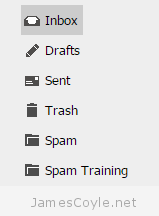
 You may get the following error when trying to
You may get the following error when trying to