Manually Install ERPNext on a Manual Install of Frappe
Category : How-to
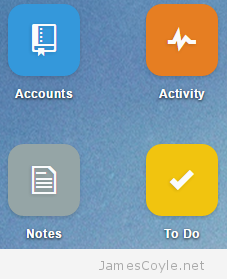 ERPNext is an Enterprise Resource Planning suite similar to Odoo. It manages every aspect of your business from time and expense tracking and payroll to invoicing and manufacturing.
ERPNext is an Enterprise Resource Planning suite similar to Odoo. It manages every aspect of your business from time and expense tracking and payroll to invoicing and manufacturing.
Installing ERPNext is simple enough if you go with their automated approach, but can be a little more tricky when you’re wanting to control where services are. The automated install assumes everything is on the same box however it’s very likely you’ll have your database installed elsewhere.
ERPNext uses a Python framework called Frappe which must be installed before you can use ERPNext. This guide assumes you’ve completed the previous post in this series of manually installing Frappe.
To install ERPNext into your existing Frappe install, change to the frappe user and install the erpnext app.
su - frappe bench get-app erpnext https://github.com/frappe/erpnext
Login to your SQL server (this can be MySQL or MariaDB) and create a new database for the ERPNext installation.
create database erpnext;
Add a user with all privalages on the database.
GRANT ALL PRIVILEGES ON erpnext.* TO 'root'@'erphost' IDENTIFIED BY 'password' WITH GRANT OPTION;
Replace erphost with your IP address of the server hosting Frappe and ERPNext and password with the password you would like to use for this remote root user.
Run the commands on the Frappe host to create a new site for the ERPNext installation.
bench new-site site1.local --db-name erpnext --mariadb-root-username root --mariadb-root-password password --install-app erpnext --verbose --force
Again, replace password with the password of the root user we just created.
The database tables and core data should now be installed and you’ll be prompted for an administrator username. This will be the initial username that you use to access the front page site.
Create a config for Bench, Nginx and Supervisor and copy them into place:
bench setup procfile bench setup nginx bench setup supervisor cp /home/frappe/frappe-bench/config/nginx.conf /etc/nginx/sites-available/default cp /home/frappe/frappe-bench/config/supervisor.conf /etc/supervisor/conf.d/supervisor.conf
And that’s it – restart everything and your ERPNext site should be accessible from http://ip-address/
service nginx restart service supervisor restart
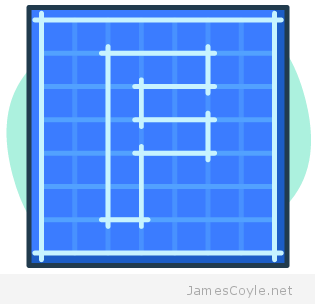 Frappe is a full stack web framework based on Python and Javascript which can be used to build and deploy web applications. The main focus of this post is to set up a Frappe environment that can be used for ERPNext.
Frappe is a full stack web framework based on Python and Javascript which can be used to build and deploy web applications. The main focus of this post is to set up a Frappe environment that can be used for ERPNext.