How To Change The Zentyal Certificate Algorithm From SHA-1 To SHA256
Category : How-to
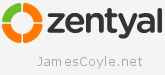 As of Zentyal version 4.2 the bundled certificate authority (CA) module is creating signed certificates using the SHA-1 algorithm which is an old algorithm and pretty much deprecated.
As of Zentyal version 4.2 the bundled certificate authority (CA) module is creating signed certificates using the SHA-1 algorithm which is an old algorithm and pretty much deprecated.
Google Chrome, for example, will give a warning when accessing any SSL page that’s encrypted stating that your connection is not secure.
SSL Certificates created now should, as a minimum, use the the SHA256 algorithm to ensure encrypted connections are kept private. To change Zentyal to use the SHA256 algorithm, you’ll need to make a small edit to your openssl.cnf file.
vi /var/lib/zentyal/conf/openssl.cnf
And look for default_md within the file. It will currently show as sha1 like below:
default_md = sha1
Edit the value and enter sha256.
default_md = sha256
You’ll then need to log into the Zentyal Admin site and revoke and re-issue all of your sha1 certificates.
I’ve submitted a pull request on Github to have the default changed for new installations.
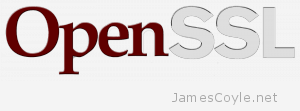 These commands cover the basics of OpenSSL and are valid for either Windows or Linux with the exception that paths may need to be corrected for the respective platform.
These commands cover the basics of OpenSSL and are valid for either Windows or Linux with the exception that paths may need to be corrected for the respective platform.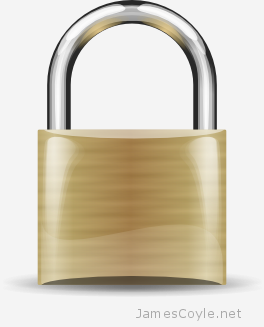 Creating multiple SSL certificates for web servers and application can be a repetitive task. Generally speaking, when creating these things manually you would follow the below steps:
Creating multiple SSL certificates for web servers and application can be a repetitive task. Generally speaking, when creating these things manually you would follow the below steps: