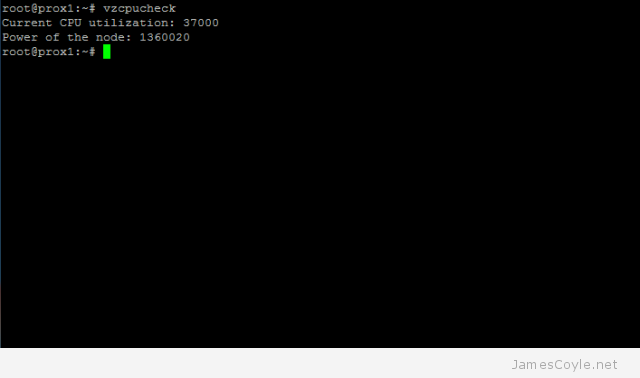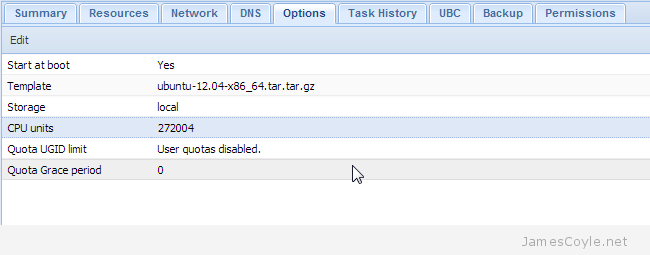Proxmox 2.2 updates available
Category : Tech News
 Proxmox 2.2 has some updates which have been pushed to the stable repository. There is no new functionality added with these updates, they are just bug fixes.
Proxmox 2.2 has some updates which have been pushed to the stable repository. There is no new functionality added with these updates, they are just bug fixes.
Reading the forum, there looks to be an issue with this update if you have turned off being able to login to SSH with passwords and enabled keys on your Proxmox host. It looks like the keys are removed and you will need to login to the local shell to re-create the keys. Updating a standard cluster works fine.
Before updating, make sure all your VM’s have been stopped. Run the below commands on each server in your cluster.
apt-get update apt-get dist-upgrade
Restart all Proxmox servers to complete the installation.
For more information, visit the forum post on Proxmox.com.
 Since the 2.6.18-028stable021 kernel, it has been possible to set the I/O priority of an OpenVZ container. It is not currently possible to set any I/O limits for containers, only the priority. If you require I/O limits you should use KVM.
Since the 2.6.18-028stable021 kernel, it has been possible to set the I/O priority of an OpenVZ container. It is not currently possible to set any I/O limits for containers, only the priority. If you require I/O limits you should use KVM.
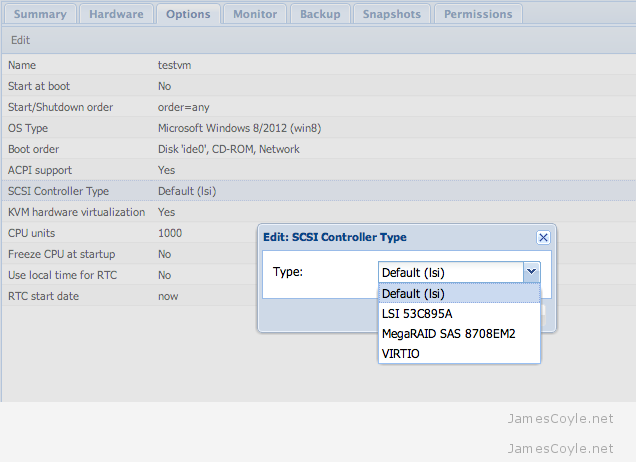
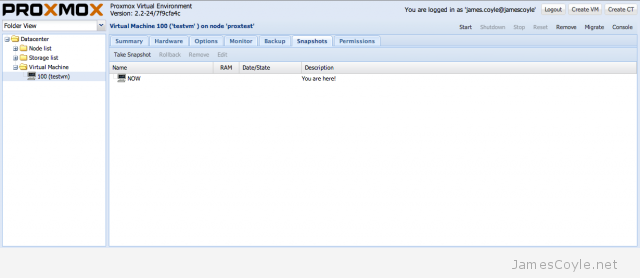
 OpenVZ containers have a mechanism in place to prioritise CPU resource assignment. You can make sure that your most critical guests have the CPU resource they require.
OpenVZ containers have a mechanism in place to prioritise CPU resource assignment. You can make sure that your most critical guests have the CPU resource they require.