Refresh Oracle Business Intelligence GUIDs
Category : How-to
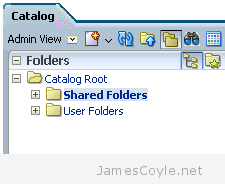 When copying or making significant changes to the OBIEE 11G web catalog, users can experience difficulty with login. This includes OBIEE patching and upgrades, or moving to a new server such as releasing. To correct this issue, you must force OBIEE to refresh the web catalog. This is done by manually editing two configuration files, restarting the OBIEE system, removing the changes and restarting the OBIEE system once more.
When copying or making significant changes to the OBIEE 11G web catalog, users can experience difficulty with login. This includes OBIEE patching and upgrades, or moving to a new server such as releasing. To correct this issue, you must force OBIEE to refresh the web catalog. This is done by manually editing two configuration files, restarting the OBIEE system, removing the changes and restarting the OBIEE system once more.
Open the following file for editing:
ORACLE_INSTANCE/config/OracleBIServerComponent/coreapplication_obisn/NQSConfig.ini
Locate the attribute FMW_UPDATE_ROLE_AND_USER_REF_GUIDS and change the value to YES.
FMW _UPDATE_ROLE_AND_USER_REF_GUIDS = YES
Save and close the file.
Open the following file for editing:
ORACLE_INSTANCE/config/OracleBIServerComponent/OracleBIPresentationServicesComponent/instanceconfig.xml
Locate the following text:
<Catalog> <UpgradeAndExit>false<UpgradeAndExit> </Catalog>
Add “<UpdateAccountGUIDs>UpdateAndExit</UpdateAccountGUIDs>” to match below:
<Catalog> <UpgradeAndExit>false<UpgradeAndExit> <UpdateAccountGUIDs>UpdateAndExit</UpdateAccountGUIDs> </Catalog>
Save and close the file.
Restart the OBIEE system components using opmnctl in a terminal window.
#cd ORACLE_HOME/admin/instance/bin #./opmnctl stopall #./opmnctl startall
Change the settings back to the original values. Open the following file for editing:
ORACLE_INSTANCE/config/OracleBIServerComponent/coreapplication_obisn/NQSConfig.ini
Locate the attribute FMW_UPDATE_ROLE_AND_USER_REF_GUIDS and change the value to NO.
FMW _UPDATE_ROLE_AND_USER_REF_GUIDS = NO
Save and close the file.
Open the following file for editing:
ORACLE_INSTANCE/config/OracleBIServerComponent/OracleBIPresentationServicesComponent/instanceconfig.xml
Locate the following text:
<Catalog> <UpgradeAndExit>false< UpgradeAndExit> <UpdateAccountGUIDs>UpdateAndExit</UpdateAccountGUIDs> </Catalog>
Remove “<UpdateAccountGUIDs>UpdateAndExit</UpdateAccountGUIDs>” to match below:
<Catalog> <UpgradeAndExit>false<UpgradeAndExit> </Catalog>
Save and close the file.
Restart the OBIEE system components using opmnctl in a terminal window.
#cd ORACLE_HOME/admin/instance/bin #./opmnctl stopall #./opmnctl startall
Your OBIEE server will now start up normally and your users should be able to log in.