Export and Import a Docker Image Between Nodes
Category : How-to
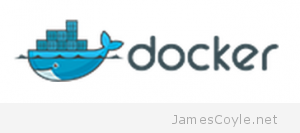 One of the driving forces behind Docker is to create a consistent environment across all Docker enabled machines and to create portable templates, or images, which can be ran on any Docker enabled server.
One of the driving forces behind Docker is to create a consistent environment across all Docker enabled machines and to create portable templates, or images, which can be ran on any Docker enabled server.
It would, therefore, make perfect sense that Docker have made it very easy for us to export a running container and re-import it on another Docker server.
Lets assume, for this example, that you have a running container that you would like to move to another host. The summary of the process is to save the container to an image, save it to a tar file, move it to your new host and load the image into the new docker server.
Find the ID of the container that you would like to move.
$ docker ps -a CONTAINER ID IMAGE COMMAND CREATED STATUS PORTS NAMES f4b0d7285fec ubuntu:14.04 /bin/bash 38 minutes ago Exit 0 hungry_thompson 8ae64c0faa34 ubuntu:14.04 /bin/bash 41 minutes ago Exit 0 jovial_hawking 3a09b2588478 ubuntu:14.04 /bin/bash 45 minutes ago Exit 0 kickass_lovelace
I’m going to use the above 3a09b2588478 ID for this example.
Commit your changes and save the container to an image called mynewimage.
$ docker commit 3a09b2588478 mynewimage 4d2eab1c0b9a13c83abd72b38e5d4b4315de3c9967165f78a7b817ca99bf191e
Save the mynewimage image to a tar file. I will use the /tmp/ directory to save the image but you could easily use a NFS share to make it easier to move the completed tar file.
$ docker save mynewimage > /tmp/mynewimage.tar
Copy the mynewimage.tar file to your new Docker instance using whatever method works in your environment, for example FTP, SCP, etc.
Run the docker load command on your new Docker instance and specify the location of the image tar file.
$ docker load < /tmp/mynewimage.tar
Finally, run the docker images command to check that the image is now available.
$ docker images REPOSITORY TAG IMAGE ID CREATED VIRTUAL SIZE mynewimage latest 4d2eab1c0b9a 5 minutes ago 278.1 MB ubuntu 14.04 ad892dd21d60 11 days ago 275.5 MB <none> <none> 6b0a59aa7c48 11 days ago 169.4 MB <none> <none> 6cfa4d1f33fb 7 weeks ago 0 B
13 Comments
Luc
5-Sep-2014 at 3:34 pmThanks for this tutorial, this is exactly what I needed.
Nico
10-Sep-2014 at 6:24 amHow to load an image with preserving it’s repository and tag name?
Alex Glover
8-Jan-2015 at 4:48 pmIf you use the “docker save” command, repository and tag name should be stored as part of the tar file. When you execute “docker load” it should retain the repo and tag name.
Thomas
11-Mar-2015 at 2:16 pmHey!
Thank you very much for this tutorial. I have one problem, you may know to solve. I have two hosts with fresh docker installations. On host A is a running container with changes, so I commited and saved it along your tutorial, copied to host B and do “docker load < /tmp/whatever.tar". After that it seems it doing something and finishing. Run "docker ps -a" afterwards, nothing is listed. Indeed there isn't any image or container on host B before! What can I do?
Brad
13-Mar-2015 at 10:07 pm“docker load” creates an image, not a container. “docker ps -a” will show all containers, not images. “docker images” should show you the image you created with “docker load”.
twodayslate
15-Oct-2015 at 5:07 pmIf you don’t want to use STDIN/STDOUT use the following:
docker save -o ~/image.tar
docker load -i ~/image.tar
buriz
19-Nov-2015 at 3:07 pmWe have a problem when saving docker images and loading them on another machine (running the same OS – CoreOS) not all files are the same. Some symlinks are lost within apache directory.
1. $ docker commit [container ID] [image_name]
2. $ docker save > [image_name].tar
3. Copying the image on another machine running exactly the same OS (In fact it is a cloned VM, so it is exactly the same).
4. $ docker load < [image_name].tar
5. $ docker run –name [container_name] –link [link_wordpress_to_db]:mysql -e WORDPRESS_DB_USER=[user] -e WORDPRESS_DB_PASSWORD=[pass] -e WORDPRESS_DB_NAME=[db_name] -p 8080:80 -d [image_name]
For some reason saving and loading the image does not retain the symlinks from /var/www/html properly. Even their ownership is still www-data, although in the original container they are owned by root and [wp-user].
varaprasad
25-Feb-2016 at 9:44 amwhat is the different between EXPORT and SAVE
Pratik Bandarkar
24-Feb-2017 at 11:43 amWhat is the use of `docker export/import` ?
Rajesh
7-Mar-2017 at 4:03 amThanks for your tutrorial.I have learned how to do it.Thanks
Harshul
23-Aug-2017 at 4:09 amVery clean and crisp tutorial. Thank you!
babuni
14-May-2018 at 1:37 pmHow to add more Images on same existing file???
shahriar entezam
30-Jun-2018 at 4:06 pmthanx a lot