Backup ESXi 5.x running virtual machine
Category : How-to
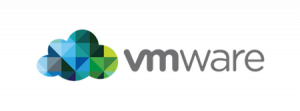 ESXi does not provide an option to backup a running virtual machine, without paying VMware a substantial amount of money. You can get round this by turning off the guest and copying the VMDK however this requires downtime for the guest. You cannot copy the VMDK while the guest is running because the VMDK virtual disk cannot be copied while it is in use. As this is likely to be the boot disk for the virtual machine, stopping disk activity without turning the instance off is impossible. The below simple script creates a snapshot of the guest which forces the guest to write all new changes to a new file instead of writing them to the virtual disk. This frees the disk to be copied. Once the copy has completed, the snapshot is removed writing all changes since the backup started back to the virtual disk.
ESXi does not provide an option to backup a running virtual machine, without paying VMware a substantial amount of money. You can get round this by turning off the guest and copying the VMDK however this requires downtime for the guest. You cannot copy the VMDK while the guest is running because the VMDK virtual disk cannot be copied while it is in use. As this is likely to be the boot disk for the virtual machine, stopping disk activity without turning the instance off is impossible. The below simple script creates a snapshot of the guest which forces the guest to write all new changes to a new file instead of writing them to the virtual disk. This frees the disk to be copied. Once the copy has completed, the snapshot is removed writing all changes since the backup started back to the virtual disk.
This script contains little error checking and requires a few conditions to be met in order to complete successfully.
• No device maps for physical disks must exist in the instance
• ‘Independent’ disks must not exist in the instance
• The parameters of the script must be completed correctly.
There are 2 lines in the script which must be configured. Open the script using a text editor and change the below variables to match your preferences.
#Config
BASE_PATH=”PATH_TO_VIRTUAL_MACHINES”
BACKUP_ROOT=”PATH_TO_SAVE_BACKUP”
Example
#Config
BASE_PATH=”/vmfs/volumes/datastore1/Machines/”
BACKUP_ROOT=”/vmfs/volumes/datastore1/Backup/”
Copy the script to the below location on your ESXi server. The file name of the script should be VMbackupBash E.G. /usr/bin/VMbackupBash
To run the script, type
VMbackupBash [MACHINE_FOLDER_TO_BACKUP]
The machine name must be the name of the folder in BASE_PATH which contains the instance to backup.
#!/bin/bash #Backup VMware instance echo "" echo "-------------------------------" echo "- VM Backup Script -" echo "- James Coyle -" echo "-------------------------------" echo "" #Config #root path to where your running instances are stored. BASE_PATH="/vmfs/volumes/datastore1/Machines/" #root path to where you would like to save the backup BACKUP_ROOT="/vmfs/volumes/datastore1/Backup/" #Do not edit if [ "$1" ]; then MACHINE=$1 else #MACHINE=$1 echo "Enter machine name: " read MACHINE fi BACKUP_APPEND=$(date +"%Y%m%d-%H%M%S") MACHINE_PATH="$BASE_PATH$MACHINE/" BACKUP_PATH="$BACKUP_ROOT$MACHINE$BACKUP_APPEND/" if [ -d $MACHINE_PATH ] && [ -d $BACKUP_ROOT ]; then cd $MACHINE_PATH VIMID=`vim-cmd vmsvc/getallvms | egrep -o "[0-9]+[ ]+$MACHINE" | cut -d" " -f1` if [ -z VIMID ]; then echo "Could not get VM ID." vim-cmd vmsvc/getallvms echo "" echo "Enter vimid of $MACHINE" read VIMID echo "" echo "" fi #Get existing files FILE_ARRAY=`find $MACHINE_PATH -type f` I=0 for T in $FILE_ARRAY[@] do #echo "$I[$T]" I=$((I+1)) done echo "- Backup info" echo "-------------------------------" echo " Machine path: $MACHINE_PATH" echo " Backup path: $BACKUP_PATH" echo " Using VM ID: $VIMID." echo " Machine name: $MACHINE." echo " Files in Machine folder: $I." echo "" echo "- Starting backup" echo "-------------------------------" mkdir $BACKUP_PATH echo " Creating snapshot..." vim-cmd vmsvc/snapshot.create $VIMID tempbackupsnapshot echo " Snapshot complete." IFS=' ' for A in $FILE_ARRAY do if [ -n "`echo \"$A\" | egrep '.vmdk|.nvram|.vmx'`" ] ; then FILESIZE=$(stat -c%s "$A") echo " Copying file: $A - Size: $FILESIZE bytes" cp "$A" "$BACKUP_PATH" else echo " Skipping file: $A" fi done #Remove snapshot echo " Removing snapshot..." vim-cmd vmsvc/snapshot.removeall $VIMID echo " Snapshot removed." echo " Starting compression..." tar -czpf "$BACKUP_ROOT/$MACHINE-$BACKUP_APPEND.tgz" "$BACKUP_PATH" echo " Compression complete." echo " Removing backup temp..." rm -rf "$BACKUP_PATH" echo " Removed temp files." echo "" echo "-------------------------------" echo " Backup Complete!" echo "-------------------------------" else echo "" echo "" echo "-------------------------------" echo " Error" echo "-------------------------------" echo " Folder $MACHINE_PATH or $BACKUP_ROOT does not exists" #exit 1 fi
20 Comments
Janov
2-Dec-2013 at 3:01 amHi James,
Thanks for the script. However it does not really work on a pure ESXi 5.1 console. I have to do some modification to make it work.
james.coyle
2-Dec-2013 at 6:45 pmHi Janov, thanks for the comment.
I have updated the script – it looks like some of the characters were changed or missed when I copied and pasted it from my notes.
Thanks for your feedback :)
Mica Murici
28-Jan-2014 at 2:14 pmIs this only for ESXi 5 or can be used also on ESXi 4.1.0? Thanx
james.coyle
28-Jan-2014 at 5:05 pmThis works on 4.1 and up.
Mica Murici
29-Jan-2014 at 9:00 amThank you for answer. Yes, it works, but i was getting errors like:
> Reason: The system cannot find the file specified.
> Cannot open the disk ‘GW-000001.vmdk’ or one of the snapshot disks it depends on.
> VMware ESX cannot find the virtual disk “GW-000001.vmdk”. Verify the path is valid and try again.
After i manualy modify their vmx file, VM starts without problem, so i can say that it work, great :)
james.coyle
29-Jan-2014 at 9:12 amI’m glad you got it working :)
wixdb
23-Feb-2014 at 3:58 amThe script requires you to manually modify the vmx file to overcome the vdk prompts.
Had some problems initially but later I was able to get things working. Nice script and thanks for sharing.
Mica Murici
21-Mar-2014 at 12:37 pmMe again :) Scruipt works flawlessly until reboot. I rebooted machine last week and today i figure it out, that last backup was not done and after checkimg the script, there was no file in the /usr/bin/. Is there any special config needed or script must be installed after every reboot? Thank you!
james.coyle
21-Mar-2014 at 1:37 pmI don’t believe so – it should be persistent.
Mica Murici
21-Mar-2014 at 2:08 pmNevermind, i already fix it via rc.local
Stupid me :)))
Mica Murici
21-Mar-2014 at 2:13 pmI’m not kidding you. I save the script as /usr/bin/VMbackupBash and after reboot, it was gone. Now i fix it via /etc/rc.local with copying the script from my VMSTORE to /usr/bin and also set cront at that time & now all is working as it should :) Thank you for script anyway :)
Asker
8-Apr-2014 at 6:12 amHi,
Our ESXi is currently configured to run with ghettoVCB but recently due a disk failure I came across problems that the VM’s are now saying to consolidate. Because of this, some VM’s aren’t backing up now as it gives an error. Looking at your script, it takes all available VM’s under the specified path. Is there a way where we can only backup selected VMs??
Thank you,
Asker M
james.coyle
8-Apr-2014 at 8:33 amHi,
This script only backs up one VM at a time – so you would therefore specify the VM you would like to backup and let the script do the rest.
Vpatel
15-Aug-2014 at 3:55 amDoes this script work if Raw Disk Map to VM ? I have few Virtual Storage which are using Direct Disk Mapping ( Pass through HBA card ). At the monument I do turnoff VM than copy VM.
james.coyle
15-Aug-2014 at 8:53 amNo, as per the first bullet point.
Vpatel
18-Aug-2014 at 1:25 amThanks For your reply . Script working fine for me. End of the script create tar and Creating tar taking Long time . so I am thinking to eliminate that section. Can I delete
only this section.
echo ” Starting compression…”
tar -czpf “$BACKUP_ROOT/$MACHINE-$BACKUP_APPEND.tgz” “$BACKUP_PATH”
echo ” Compression complete.”
Also What need to edit in VMX file ? I haven’t try to boot VM from backup files. I assume VMDK path need to correct.
Richard Inskip
4-Sep-2015 at 10:29 amHi
I have modified this a little further as part of one of my blog posts along with how to use this script to rsync virtual machines to a backup server. Hope you dont mind
http://www.realitytech.co.uk/rich/?p=140
james.coyle
4-Sep-2015 at 2:09 pmThat’s great! Anything to make it easier! I’d appreciate if you could keep a reference to my site, but at the end of the day the script is there for people to use and change to suit their needs :)
Craig
14-Nov-2015 at 8:03 pmIn your script you have BASE_PATH=”/vmfs/volumes/datastore1/Machines/”. My VM directories are all located under “/vmfs/volumes/datastore1/”. How did you create (or move) your VMs into the “Machines” subdirectory?
Greg
23-Feb-2018 at 7:25 pmHi All,
Here’s a modification made to the original code that allows for variable virtual machine datastores as well as printing the start and end times of the backups.
#!/bin/sh
#Backup VMware instance
echo “”
echo “——————————-”
echo “- VM Backup Script -”
echo “- James Coyle -”
echo “——————————-”
echo “”
a=`date`
echo “Backup Started: $a”
#Config
#root path to where your running instances are stored.
BASE_PATH=`ls -l /vmfs/volumes/$2 | awk -F ‘-> ‘ ‘{print “/vmfs/volumes/”$2″/”}’`
#root path to where you would like to save the backup
BACKUP_ROOT=”/vmfs/volumes/14bec277-06ec60c4/”
#Do not edit
if [ “$1” ]; then
MACHINE=$1
else
#MACHINE=$1
echo “Enter machine name: ”
read MACHINE
fi
BACKUP_APPEND=$(date +”%Y%m%d-%H%M%S”)
MACHINE_PATH=”$BASE_PATH$MACHINE/”
BACKUP_PATH=”$BACKUP_ROOT$MACHINE$BACKUP_APPEND/”
if [ -d $MACHINE_PATH ] && [ -d $BACKUP_ROOT ]; then
cd $MACHINE_PATH
VIMID=`vim-cmd vmsvc/getallvms | egrep -o “[0-9]+[ ]+$MACHINE” | cut -d” ” -f1`
if [ -z VIMID ]; then
echo “Could not get VM ID.”
vim-cmd vmsvc/getallvms
echo “”
echo “Enter vimid of $MACHINE”
read VIMID
echo “”
echo “”
fi
#Get existing files
FILE_ARRAY=`find $MACHINE_PATH -type f | grep -v vswp | grep -v lck`
I=0
for T in $FILE_ARRAY[@]
do
#echo “$I[$T]”
I=$((I+1))
done
echo “- Backup info”
echo “——————————-”
echo ” Machine path: $MACHINE_PATH”
echo ” Backup path: $BACKUP_PATH”
echo ” Using VM ID: $VIMID.”
echo ” Machine name: $MACHINE.”
echo ” Files in Machine folder: $I.”
echo “”
echo “- Starting backup”
echo “——————————-”
mkdir $BACKUP_PATH
echo ” Creating snapshot…”
vim-cmd vmsvc/snapshot.create $VIMID tempbackupsnapshot
echo ” Snapshot complete.”
IFS=’
‘
for A in $FILE_ARRAY
do
if [ -n “`echo \”$A\” | egrep ‘.vmdk|.nvram|.vmx’`” ] ; then
FILESIZE=$(stat -c%s “$A”)
echo ” Copying file: $A – Size: $FILESIZE bytes”
cp “$A” “$BACKUP_PATH”
else
echo ” Skipping file: $A”
fi
done
#Remove snapshot
echo ” Removing snapshot…”
vim-cmd vmsvc/snapshot.removeall $VIMID
echo ” Snapshot removed.”
#echo ” Starting compression…”
#tar -czpf “$BACKUP_ROOT/$MACHINE-$BACKUP_APPEND.tgz” “$BACKUP_PATH”
#echo ” Compression complete.”
#echo ” Removing backup temp…”
#rm -rf “$BACKUP_PATH”
#echo ” Removed temp files.”
a=`date`
echo “Backup Completed: $a”
echo “”
echo “——————————-”
echo ” Backup Complete!”
echo “——————————-”
else
echo “”
echo “”
echo “——————————-”
echo ” Error”
echo “——————————-”
echo ” Folder $MACHINE_PATH or $BACKUP_ROOT does not exists”
#exit 1
fi